Desktop Publishing Industry
We are experts in multiple languages, DTP tools, FQA and much more.
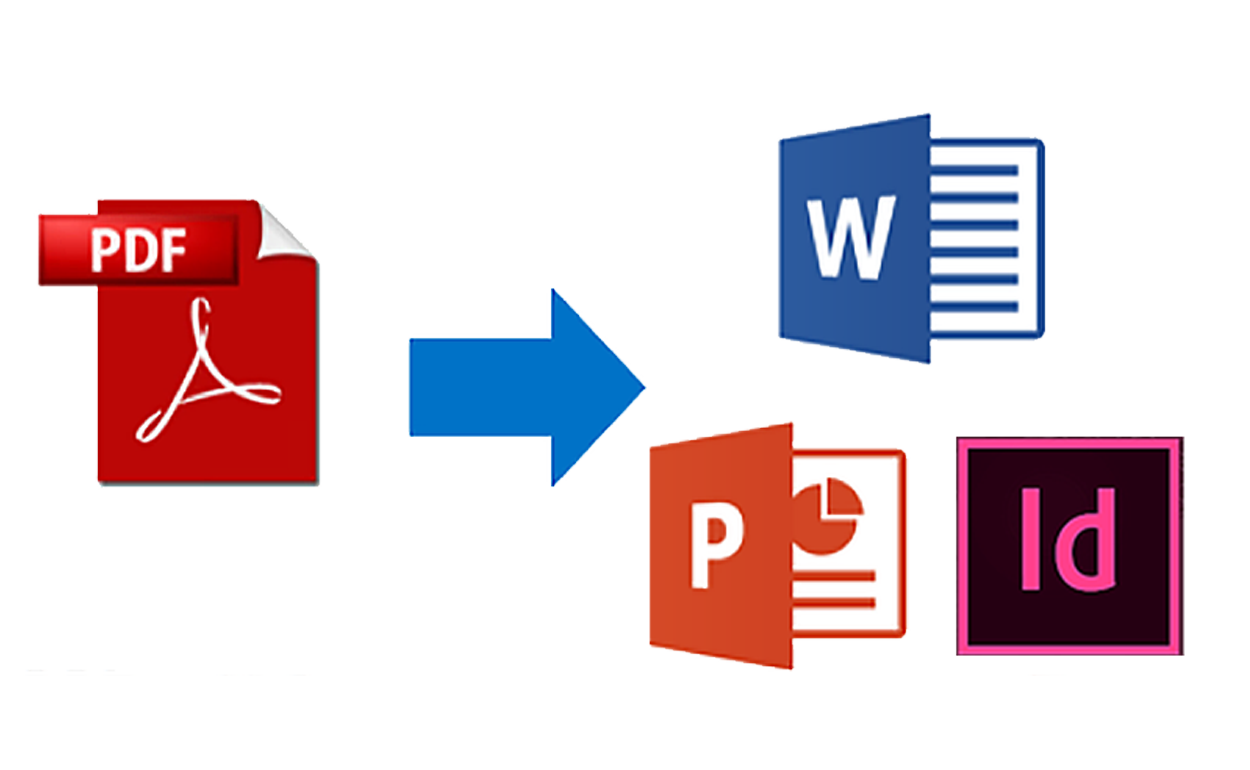
Standardizing the format of source documents can save on project costs and facilitate subsequent translation and typesetting steps. It is an indispensable part of pre-translation preparation. Pre-translation preparation is usually divided into two categories. The first is PDF recreation, in which clients provide PDF documents and we need to recreate them as Word or InDesign files for translation and then typesetting. The other is pre-translation preparation of editable Word/InDesign source files provided by clients, for which we mainly need to check for redundant soft and hard returns in the files, clean up redundant formats to avoid excessive tags affecting translation accuracy, and correct various format problems affecting the efficiency of subsequent typesetting.
It's important to note that some PDF files often look clean and neat after being converted by software tools. But if you simply send them for translation like this, or after correcting the minimum of issues, hidden problems will affect the formatting after translation and increase the cost of the subsequent process even though the time spent on pre-translation preparation was less. Hidden problems may include disconnected text boxes and tables, hidden section breaks, non-standardized paragraph and Table of Content styles, and much more. For the pre-translation preparation of editable Word/InDesign source files, inexperienced typesetters may ignore the overall consistency of the document, such as format uniformity, Table of Contents updates (must be manually updated and checked), stylistic and cross-reference problems, etc. These problems must be carefully examined and analyzed before translation. If they are not handled properly, the subsequent formatting work will cost about 1/3 more time, and if there are multiple languages to process, each of them will cost the same amount of time on top. Although simple preparation can make pre-translation more prices competitive in quotes, it can actually increase the cost of the subsequent process and total cost of the project.
| a. | The text is displayed incompletely, so we need to increase the text box height or set the text box height to adapt to the text. |
| b. |
When using "select all" to set the format of the whole document, the content in text boxes will not be included, so we need to modify them one by one. |
| c. |
If the text on the left and right is related to each other, when the text on the right increases after translation and spills over onto the next page, then a text box needs to be added on the left to cut the corresponding text to the corresponding place. |

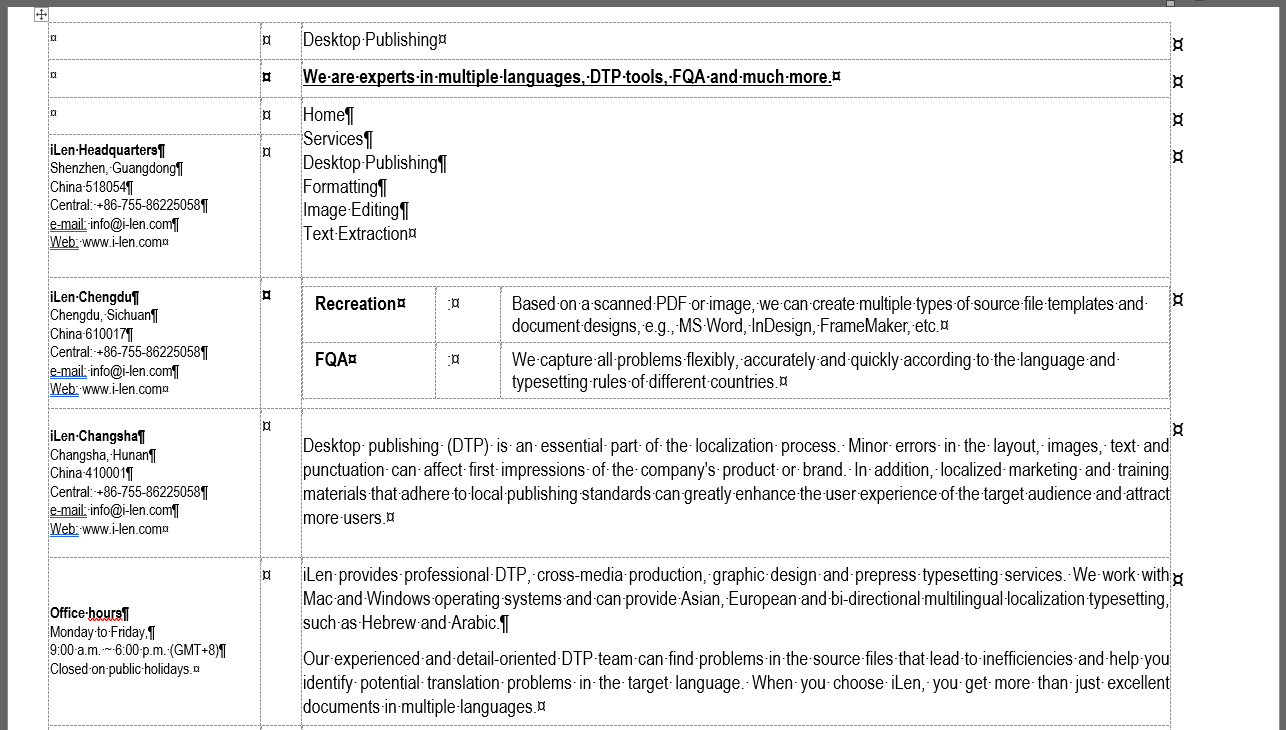
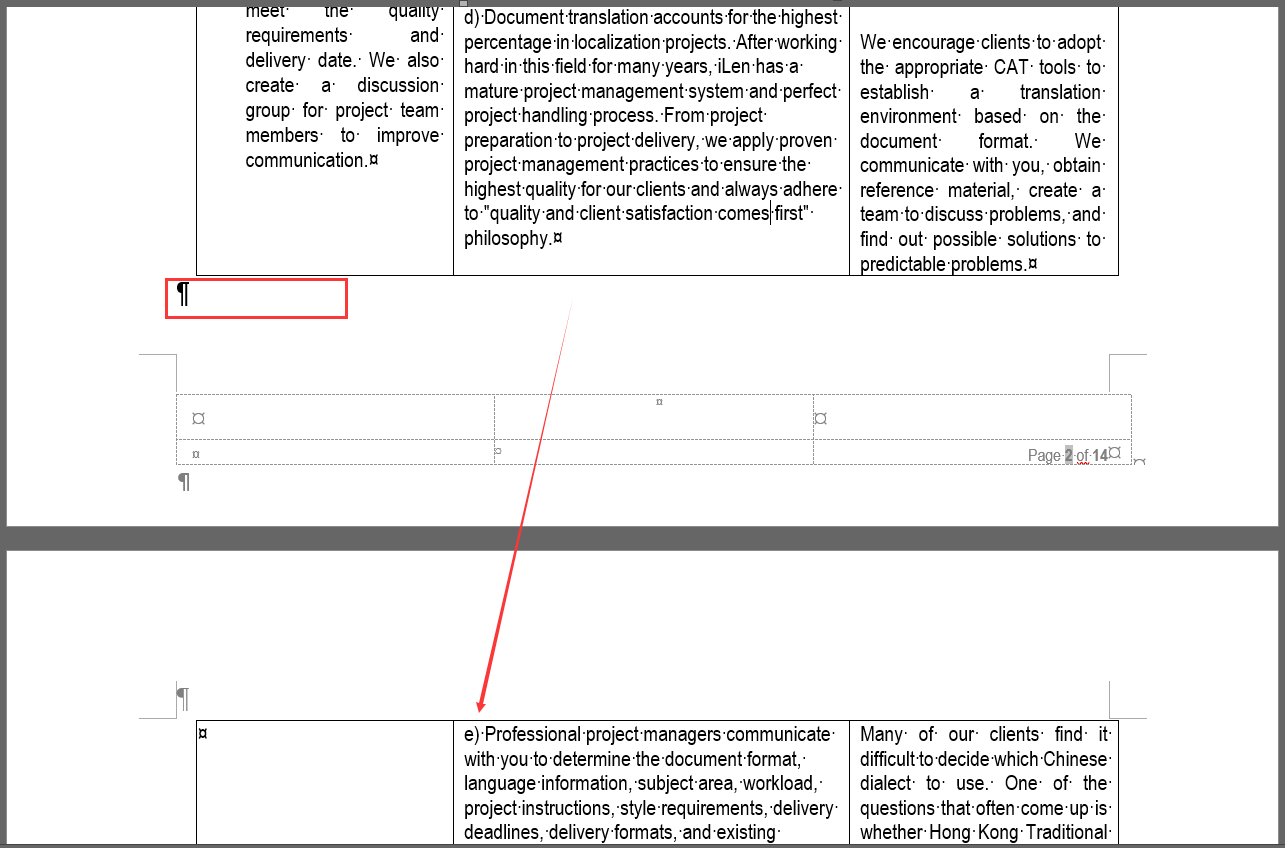
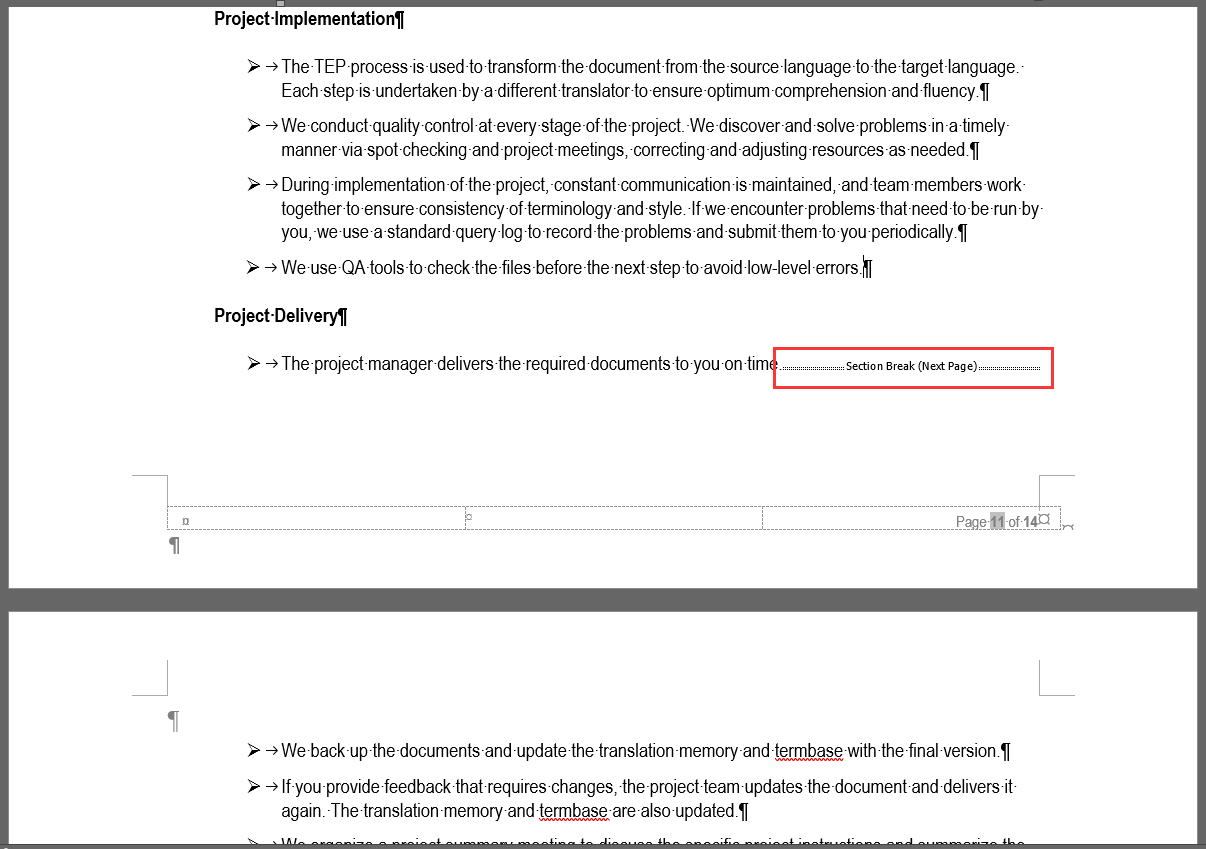
In addition, if there are multiple pages during pre-translation preparation, page breaks must be carefully used because translated text will be longer or shorter. What we need to do is ensure that the paragraphs are distributed across the page without leaving too much space, no matter how the text changes. Here are some tips on page setting:
a. Try not to use page breaks and section breaks unless the page needs to be segmented.
b. If multiple pages are needed in the same section, "Keep with next" must be selected.
c. Try not to use "Page break before" because it acts as a page break.
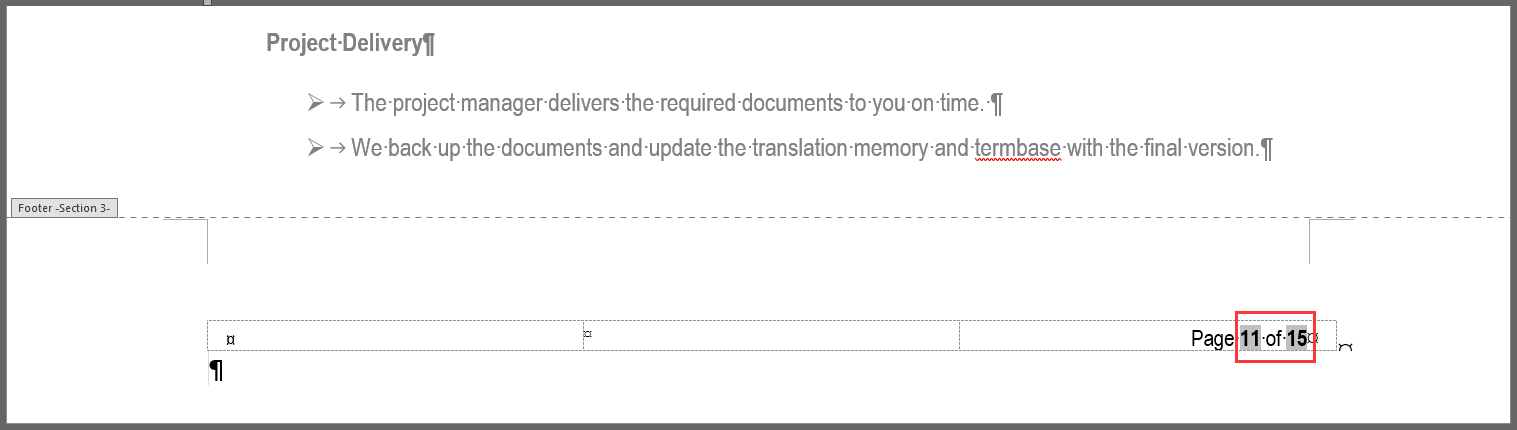
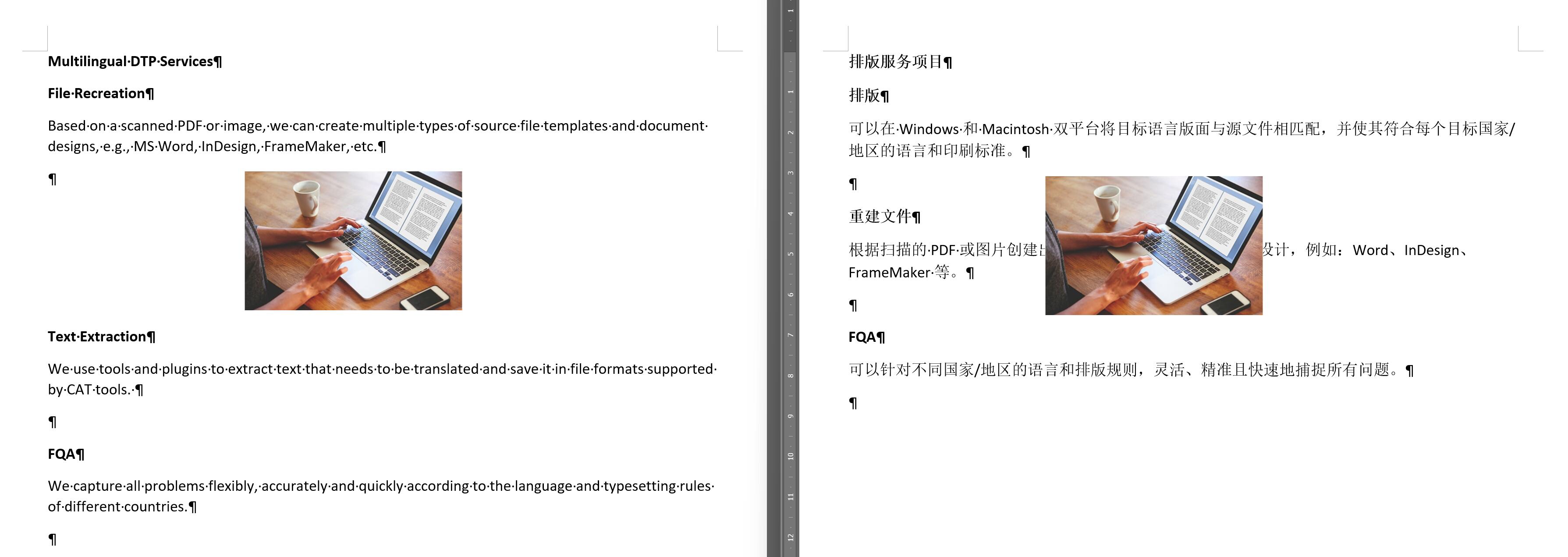
| 1. | Problems in the table: extra blank line, misaligned lines and hanging, missing colon. |
|
|
|
|
|
|
| 2. | Inconsistent table widths and an extra symbol. |
|
|
|
|
|
|
| 3. | Paragraph problems: bad links, misaligned line caused by an extra leading space. |
|
|
|
|
|
|
| 4. |
Table of Contents update problems: The Table of Contents may display normally, but once updated, it will be messy or there will be a lot more content. This is due to the non-standardized text styles, such as a title that doesn't use the correct heading style, a normal paragraph using the title style, and so on. This results in incorrect text and styles after the TOC is updated. In this situation, we need to correct the paragraph style for every title and Table of Contents element first, then update the Table of Contents. |
|
Before updating: After updating: One more page appears in the Table of Contents. We need to go to the pages all these items link to one by one, then change them to have the correct paragraph style.
|